Innovation of Microsoft Teams built on a foundation of quality

This session was all about proving how great tool Microsoft Teams has grown into. Christian Schacht and Ruchir Astavans really did a great job of demoing and showing the amazing fundaments that Video and Audio in Teams are running on. For more general information about the session, please visit https://myignite.techcommunity.microsoft.com/sessions/65527.
Last thing first! After the session one of the attendees approached me and said
“Please let them know that before I entered this session, I was very skeptical to this whole Skype to Teams transmission, but this session really changed my mind. Thanks!”
With that, let’s dive into this session blog!
The key enabler is Microsoft’s Global Network, which now is one of the top two global networks. That doesn’t mean that they are the second, but you know how it is in the cloud. When two providers constantly complete about being best, you may just call the battle even…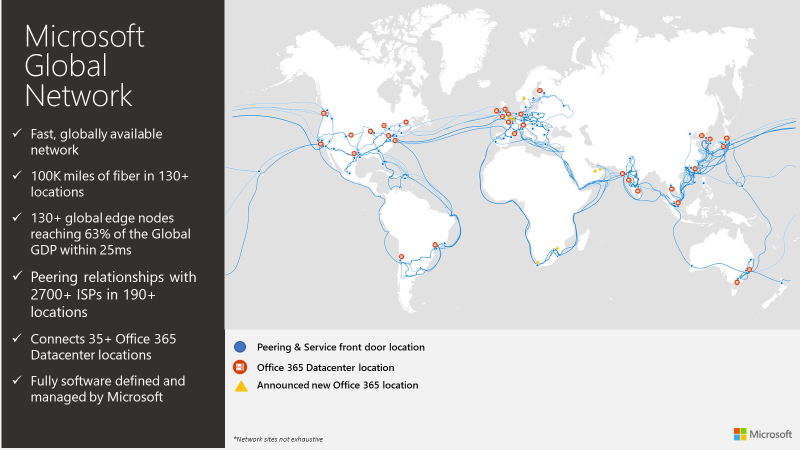
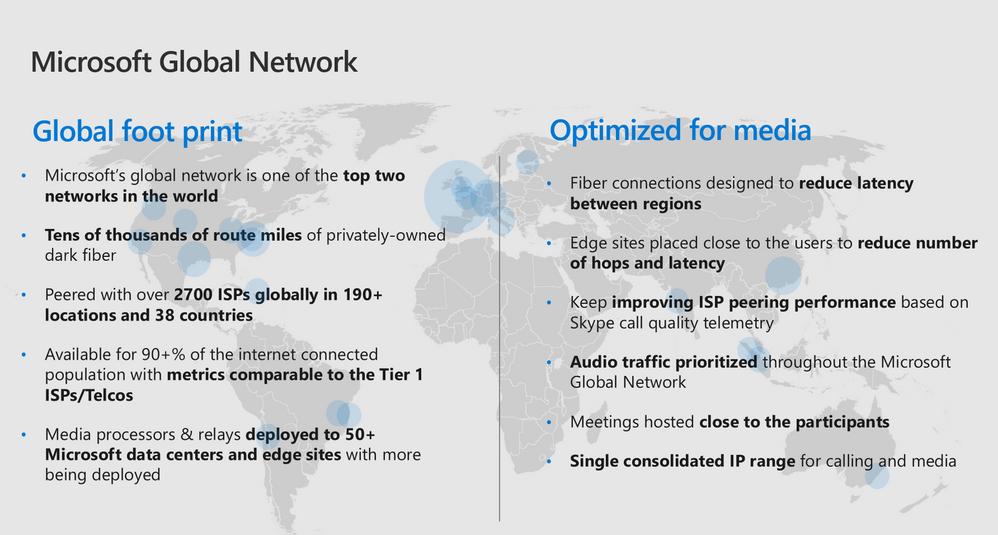
In addition to this, the number of ports being used for enabling Voice and Video has been reduced and instead of using SIP, the service now communicates against REST endpoints.
The rules to try keeping the routes short is still some of the most important parts of creating a great experience, and Microsoft has helped to make that possible by always opening the meeting as close to the attendees as possible. The figure below is an example of how the connection from Dublin looks like depending on what pool the meeting has been opened in.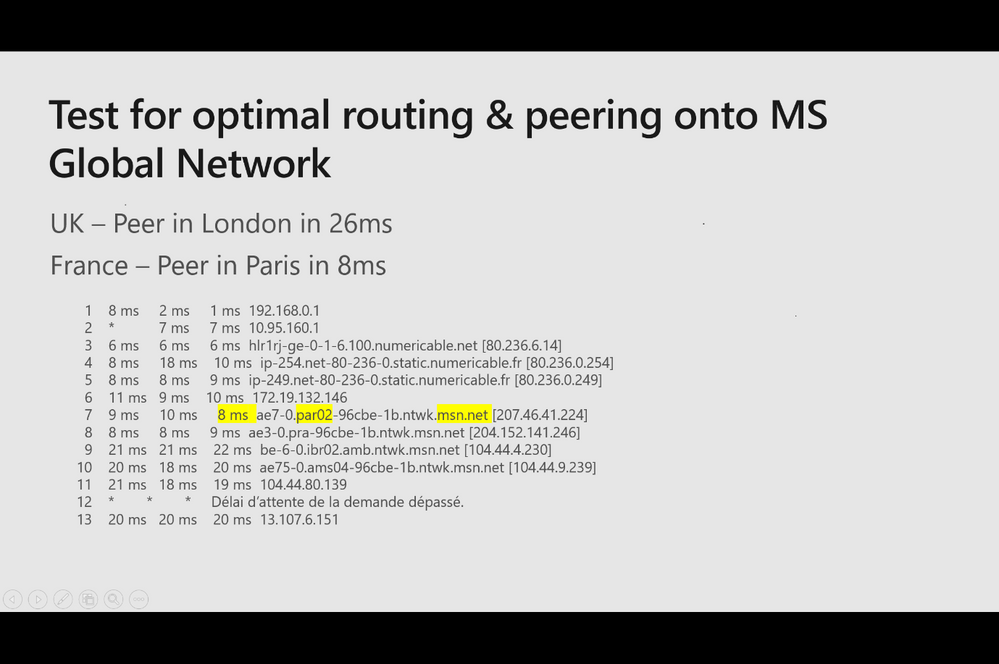
To get most of this, make sure to reach out to your ISP and ask them for Microsoft Peering. To learn more, see https://peering.azurewebsites.net/Peering/Peering. This is where we really see how Microsoft’s Global Network plays a crucial part of its success.
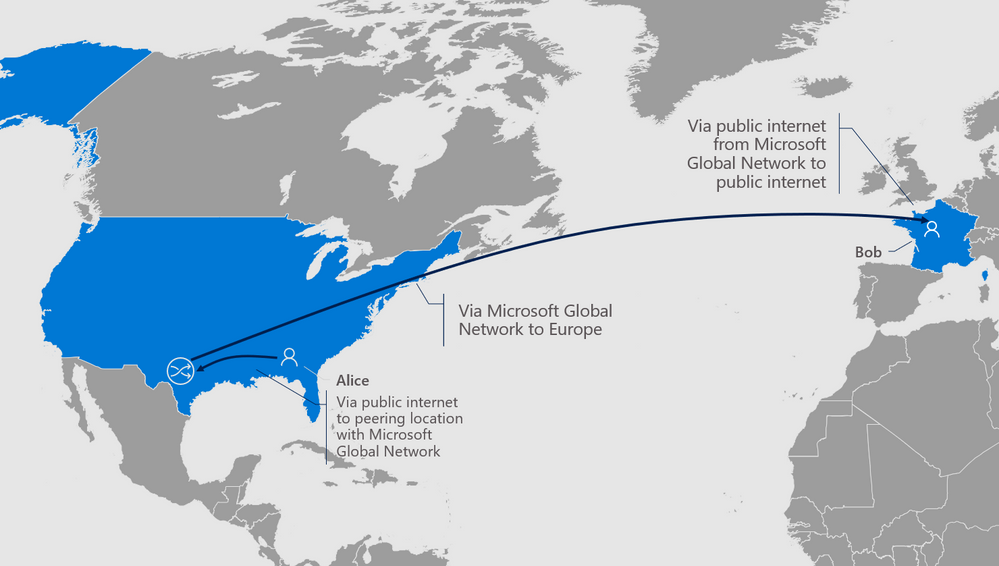
When a new Teams call, or video meeting, is connected it does intelligent routing to the closest Microsoft peering point, and from there uses the global network from Microsoft instead of traversing over internet. This is a solution that would have been costly to get deployed on your own premises, and especially for smaller organizations, when using Skype for Business pools. The figure below shows how this works in real life and is also a good example of why you shouldn’t use your corporate proxy solution for Microsoft Teams traffic.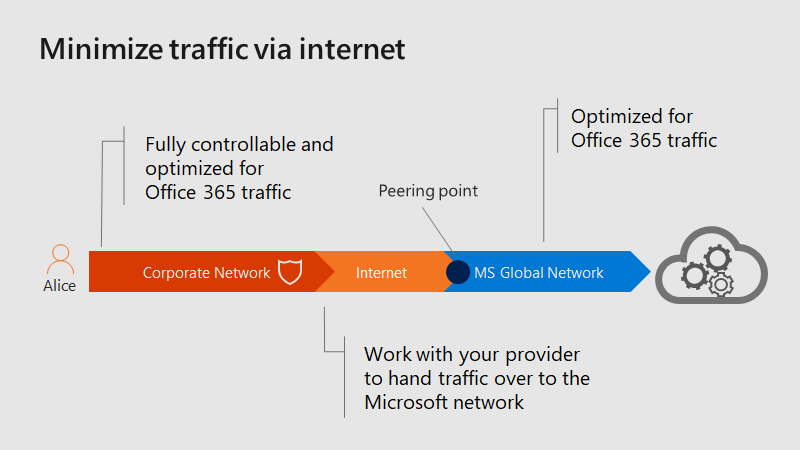
As you see from the picture above, the connection is first routed to the closest peering endpoint, and then the meeting is created in nearest data center.
The innovation
The figure below shows how it all builds on top of Microsoft Global Network, and the reality of Teams having been built cloud first, ensuring that every design decision is based on the idea and vision of always available, always evolving, and the end users need of being ubiquitous. 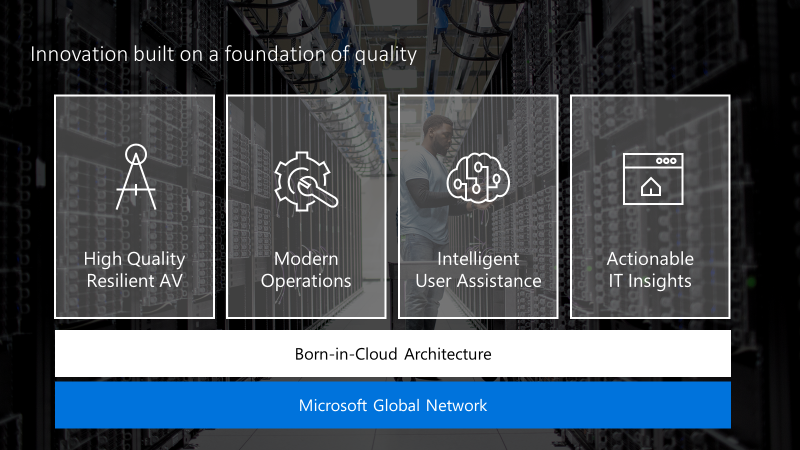
The session started with an explanation of the four pillars above, and showing the investments done.
- High Quality Resilient AV
- Modern Operations
- Intelligent User Assistance
- Actionable IT Insights
High Quality Resilient AV
High Quality Resilient AV is enabled through the born-in-cloud and is all about making the best quality possible for the user, regardless of the surroundings. It’s a set of intelligent monitoring and actions configured into the platform, both on the frontend and the backend. Some of these features will be mentioned when going through the Intelligent User Assistance.
One of the best improvements however is how the video stream now is handled. Before you would receive new reference frames more often, which is more likely to be experienced as freezing video when doing the call over unstable network. By using what they call long term reference frames, the Teams application can use them together with delta frames for a longer period, resulting in a way better video experience. Have a look at the video at [mm:ss] to see it in action.
Another great feature that has been built-in, is that teams will help you to switch from IP to PSTN call just with a single click. This is perfect when you for instance just have a couple of minutes left of the call, and for some reason loses network for a long time.
Intelligent User Assistance
Intelligent User Assistance is also heavily improved in Teams. Some of the features (se figure below) is well known from back in the day when we used Skype for Business, but the change is that they are more intelligent than ever before. One of my absolute favorites is that you now you don’t have to type that crazy digit conference PIN after clicking “Join by phone”. Maybe not that intelligent from a “Intelligent Cloud” perspective, but the engineer taking the task to implement it should definitively get a raise!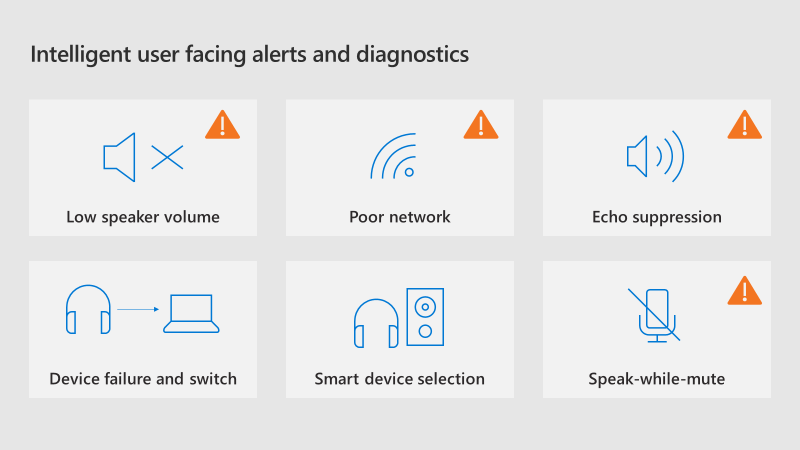
Low speaker volume: How many calls haven’t started with someone in the chat complaining about not hearing anything, and the presenter get’s all the blame! Now teams will identify more client issues and gives the end user a polite notification that there is a potential issue with their speaker, and maybe it is time to unmute the speaker.
Poor Network: Not completely new this either, but highly improved. First Teams will try to optimize the data stream for what it’s worth, but if the machine learning models still sense a bad connection, it asks the user to turn of video for now, and instead use the available network for voice. If all that fails, it even recommends the user to continue the call using PSTN, and frictionless transition the call.
Echo suppression: Ever been in a call with Echo? That’s horrible, and now Teams has built-in identification of echo, and will do mitigation against it. For instance, notifying the user that are making this noise, and try to remove it from the stream.
Device failure and switch: Ever experienced that your headset runs out of power, and you have pulled the plug of your headset by accident during a call? Before that would result in a call on hold, and you losing a lot of the conversation. Now, Teams can switch seamlessly into a new device, which normally would be your device built-in speakers and mic. So no more excuses about failing audio devices…
Smart device selection: This is another great feature where Teams will identify the best available device for your call. So for example, if you are doing the call using built-in speakers and mic, and then docking your device, and a better device is detected (for example a USB headset), Teams would do a smooth switch over to that device, and continue the call there.
Speak-while-muted: Ever heard anyone say “Arh! Sorry! Had forgotten to unmute and was talking to myself there for a minute!”. Well, now Teams will be able to detect that your mic is muted in the call and give you a notification if you start talking too much to yourself. That’s just prefect, at least for me!
Noise reduction: Ever experienced talking with someone with a bad mic, while they work from a public place? It’s not good! This is something that Teams now can detect as background noise and filter away from the stream. It sounds almost like the active noise canceling feature you have in higher end headsets and are just amazing! Again, the intelligence comes from machine learning and AI, which will identify your voice, and removing the rest. It even can identify if you get away from your mic, and then boost the mic volume! Again, have a peak at the video to hear it for yourself!
Background blur: removes everything else than you. For instance, when you are working from home, you can “hide” your messy room, or anything else that you don’t want to show.
Consistent experience: The experience form using Teams will be similar on any device. This way its simpler for the end user to use all the different devices supporting Teams. Have a look at it a bit further down in this blog post, and try it out yourself on mobile, PC, Mac and web browser.
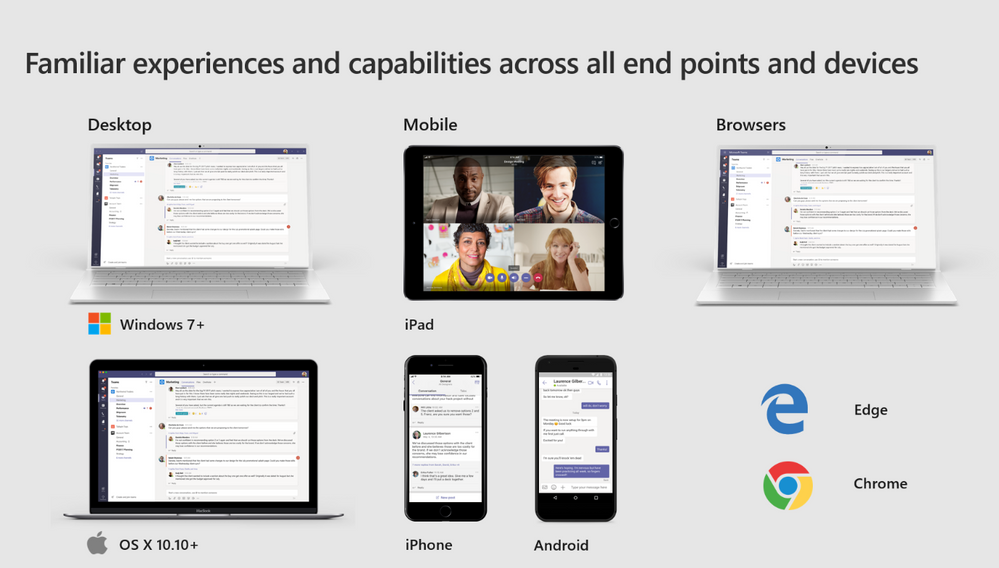
Modern Operations
Modern Operations is how Microsoft product group does its development of Teams. By constantly monitoring how the platform is operating, and with a well adopted DevOps strategy, that can constantly improve the service and improving the parts that really matter. This way we as end users gets new bits faster.
By using microservice architecture to host the platform, and getting E2E metrics, the developer teams can take quick actions to any issues in the platform, and even on the end user side. Many of these metrics are also available for the IT admins, which you can read more about in next chapter. This, together with AB Testing and Machine Learning that automatically does a lot of the daily operations, Teams almost comes alive, giving us the best experience. For an example, have a look at the background noise feature in the video [mm:ss]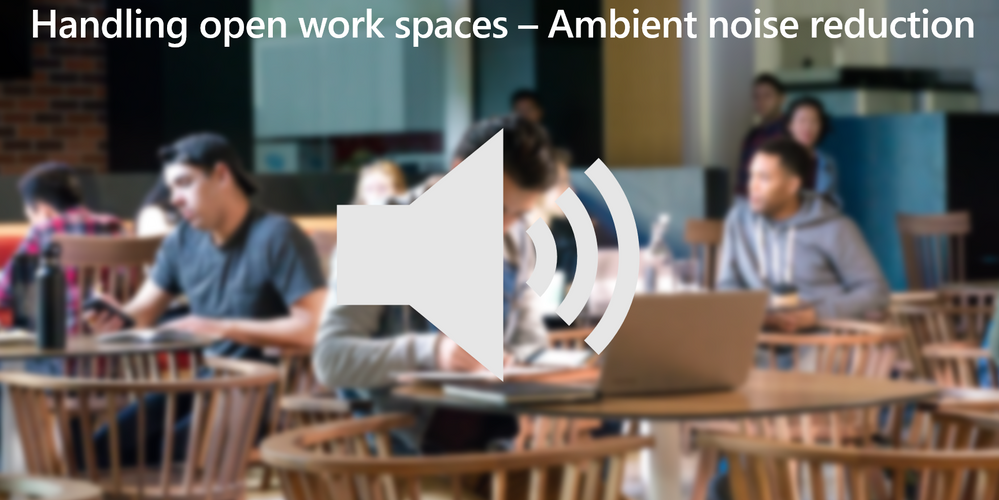
Actionable IT Insights
Actionable IT Insights is all about giving IT operations the best metrics possible to help guide users to use Microsoft Teams and mobile meetings the best way. Many users even only use video and voice from PC and mobile when not in the office, making them believe that the tool itself is the issue for why the experience is bad. By bringing these metrics out into the light and making them available for IT enables them to give the correct advice for their users. For example, don’t rely on your favorite coffee show network for the next meeting, or try to reduce the network load from other home devises when having the meeting with their team. Anther common issue is doing meetings with a laptop docked, where audio is coming from the screen, while mic is present below the lid on the other side of the desk…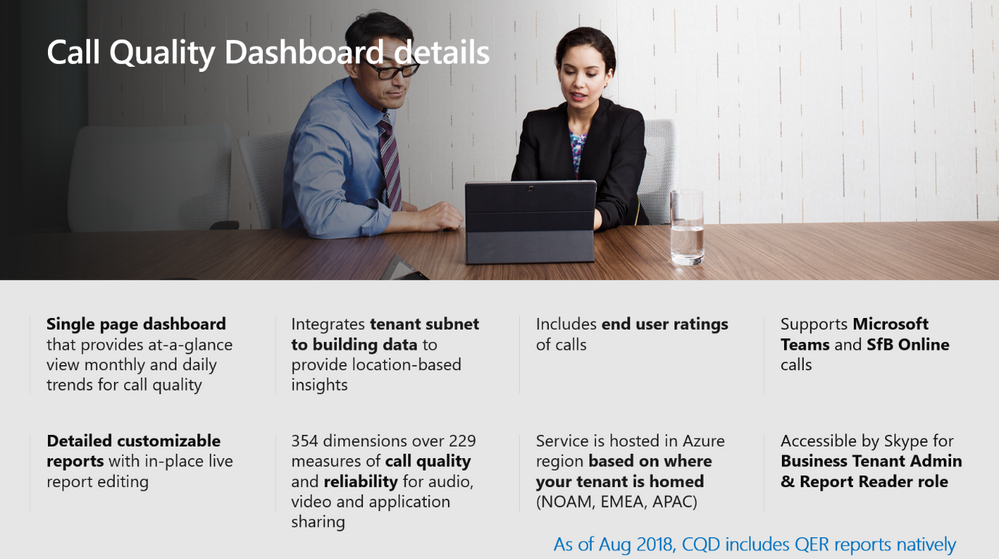
Microsoft Teams optimized devices
Microsoft Teams are also supported by a range of different devices, and for the optimal experience it’s highly recommended to get a device that is Teams certified. The figure below shows the range of what is available. Note that Cortana is not available for now but should be there soon. From the personal workplace you have when on the road, all the way into the office and your desk and finally into the meeting room. Teams again shows how it is built around the vision of creating the best collaboration experience possible.
For a good overview, have a look at https://office.com/teamdevices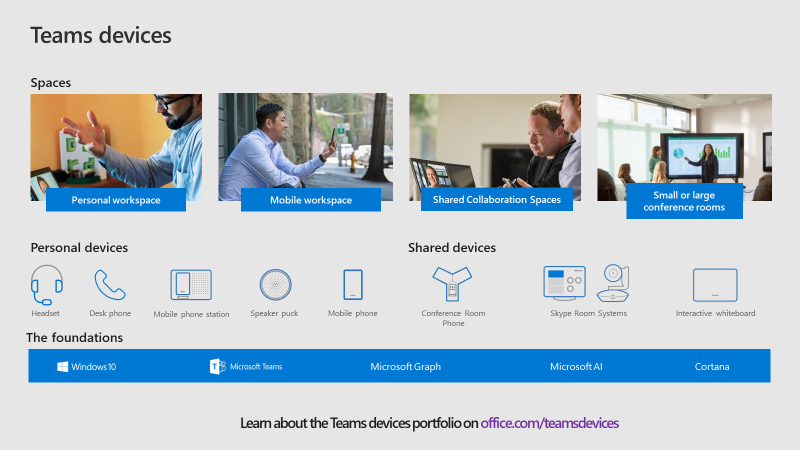
Summary of features
It’s all about keeping thing as smoot as possible, giving the end users a great experience. The many ways of connecting to a meeting using teams and the innovation from media technologies also shows that Microsoft takes the user feedback from the past seriously, and from there built an really great product in Teams.
The list bellow summarizes the key points form the session
Keep meetings going smoothly
- Automatic roaming and reconnect
- Fall back to audio-only or PSTN dial-in when network connection isn’t reliable
- Improved codec recovery tools – Forward Error Correction, Long Term Reference video frames
- Automatically adapt video resolution to from 100kbps to up to 4Mbps
- Smart selection of AV devices, robust device failure recovery, and dynamic device black list controlled from the cloud
- Auto-muting and device alerts
- Join via web – Edge and Chrome
- Frictionless PSTN dial-in from mobile
- Anonymous join
- Reduce call setup latency by using more efficient protocols
- UDP-based signaling for better call setup time and resiliency
- Improved bandwidth control to quickly reach optimal quality
Media Technology Innovation
- Improved echo cancellation across all platforms
- Talking-while-muted notification
- Open space headphone noise reduction
- Intelligent Background Blur
