The Future of Innovation is Now.
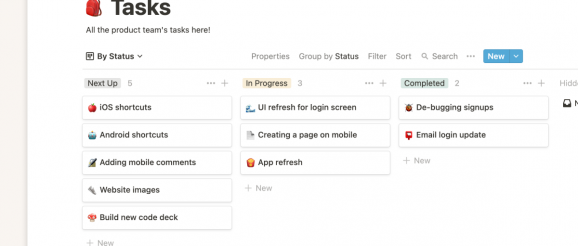
If you or any of your team members use sticky notes, traditional notebooks, or Excel spreadsheets for creating your project management task lists, it’s likely you’re not as productive as you could be.
Physical lists are easily lost and not shareable, PDF format lists are clunky, and spreadsheets are time-consuming and don’t offer features such as the ability to tag a teammate in a to-do that could truly boost your team’s productivity and collaboration efforts.
These basic methods of creating and managing task list templates are lacking, and so are most of the rigidly one dimensional to-do list templates you’ll find on the web. We’ll explain why they’re lacking and show you how you can create tasks list templates for your team that can help you get more done.
A task list template is an effort to codify how you work. It’s the typical task list you use for a project — complete with all the headers, categories, basic processes, and more already in place — but isn’t yet filled out. It’s like a skeleton. You’ll copy it, then fill out all the necessary information related to each specific project that you use the template for.
Having templates for your task lists will help you kick off projects quicker. It means you don’t have to start from scratch with a blank spreadsheet, and instead, you can get right to work listing, organizing, and assigning tasks.
You can share these task list templates with your department or company so you can create streamlined processes everyone on the team can understand, follow at-a-glance, and make use of. Using templates can help existing employees and teams collaborate more smoothly, improve time management, and give new hires a sense of direction when it comes to workflow.
They’re too generic, they’re clunky, and by the time you set them up for your task management needs, you may as well have created it from scratch. They’re also lacking features that could help improve collaboration on your team, like being able to mention someone on an updated task, so they receive a notification.
Most task list templates are so generic and one dimensional you end up having to use a lot of workarounds to fit your use case because they don’t offer the customization that you need. They’ll include the basic items like task, status, due date, assignee, and notes, but it’s on you and your team to figure out if you need additional items to track for your projects.
Perhaps you’re adding new content to your company website, and each new page you’re creating is a task on your list. It would help to be able to include the page URLs, accompanying photographs, images and text for each page, due dates and launch dates, as well as a checkbox for draft page approval. That’s not something you can easily do with a task list created in a spreadsheet where you’re relegated to blank squares and drop-down menus. It would require linking to all of the necessary documents hosted elsewhere, and at that point, you’re spending enough time editing and adjusting the template you may as well have started from square one rather than pulling it from the web.
If you’re using spreadsheets in a desktop application rather than a web-based one, you’ll end up having to send updated versions to your team to keep everything on track. You can easily end up confused and looking at multiple versions of the same spreadsheet that have resulted in redundant work and inconsistencies. Since changes don’t update for everyone in real-time, you have to manually sync the different versions your team has been working from, so it’s easy to make mistakes when copying tasks from one version to the other.
If you do have your spreadsheets in web-based software, it’s easier for everyone to use the same document, but there can still be issues.
For example, if two people are working in the spreadsheet and one person filters the data, it will filter it for the other person, too, disrupting their workflow. One person could download a copy to be able to filter information, but then they need to remember to make changes in the online version and download it again to use filters without disrupting others.
Simplicity is good, but when it comes to keeping your team moving forward and collaborating on tasks, a spreadsheet is too pedestrian. That’s because it lacks the features and flexibility your team needs to be at their productive best. On a spreadsheet, tasks are reduced down to line items with limited functionality when the complexity of those tasks would benefit from the ability to include additional context and information.
Say you have a project task listed on your spreadsheet. In order to complete the task, the person it’s assigned to must collect visuals from the design team, get data from your analyst, and they must have it reviewed by the legal team before it’s considered complete. You don’t want to over-complicate your spreadsheet-based task tracker with each of those smaller items, but you also don’t want the person assigned to the task to forget those steps. A spreadsheet doesn’t offer a good solution for this.
It’s also not always easy to make changes. For example, if you prioritize your tasks in chronological order and something changes, you need to rearrange your spreadsheet rows and possibly adjust formatting.
Choosing the right tool is the most important step. It can mean the difference between having a task list that’s so tedious and cumbersome to use that your team doesn’t use it and having a task list your team relies on to get the job done well. You want something that allows you to make changes and collaborate easily while saving time. Look for features that offer the flexibility a spreadsheet lacks, like the ability to include attachments, tag team members, add checklist items, make comments and notes, link to additional documentation, and more.
While some projects only need basic statuses like “not started,” “in progress,” and “complete,” others may need more specific status categories. For example, maybe you need a holding place for tasks that have been started but are de-prioritized, so it makes sense for you to create an “on hold” status. Or, if each task needs to be reviewed by your department head or legal team, perhaps a “review” status is necessary. Being specific can help make sure no step gets missed.
Again, you want to be specific, but you don’t want to get too bogged down in details. You’re trying to balance ensuring everyone using the task list has enough information to complete tasks without micromanaging them.
Does it make sense to include additional dates other than the due date, such as a start date or launch date? Would it be helpful to be able to attach the files needed for the task to the task itself? Would a checklist of smaller items or reminders related to the task help? Do you want to be able to see the tasks broken down by team?
For example, perhaps you have a large number of tasks to complete but to simplify your task list for your teams you want them to be able to see only those tasks that apply to them. By assigning a team to each task, your teams can surface only the tasks that apply to them so they can focus on what they need to do, while still being able to easily view all tasks for project-wide transparency.
Now that you’ve figured out what details you want to be included in each of your tasks — save it as a template. Yes, that means you have templates for your tasks within your overall task list template. That way, each time you create a task, all of the properties that need to go with it are already there, waiting to be filled in.
Depending on the project, it could help to have multiple task templates. Perhaps you need one type for your graphic designers, another for your writing staff, and another for your social media coordinator. That way no matter the project, you can easily create tasks for the various people involved in the project and know exactly what details they need to get their tasks done depending on their role.
Once you’re finished creating templates for your tasks, your task list template is ready to be used for projects with your team. Simply make a new copy of it for your next project to start creating and assigning tasks.
Consider whether it would be helpful to have multiple task list templates for different types of projects, and share them with your team and your company so they can make use of them too. Having standardized templates that are accessible to all can help everyone understand the way processes work within your projects.
Notion has a number of task list templates that can get you started.
Having a template at your fingertips allows you to duplicate and customize it for each new project, keep your assets and tasks in a single place, and easily collaborate with other team members. Help your team get even more done by creating a daily task list template and a weekly task list template for them to use. With Notion, you can tackle your projects tasks and your daily and weekly to-do lists together.
Get even more done by creating a daily or weekly task list template for your team to use.
